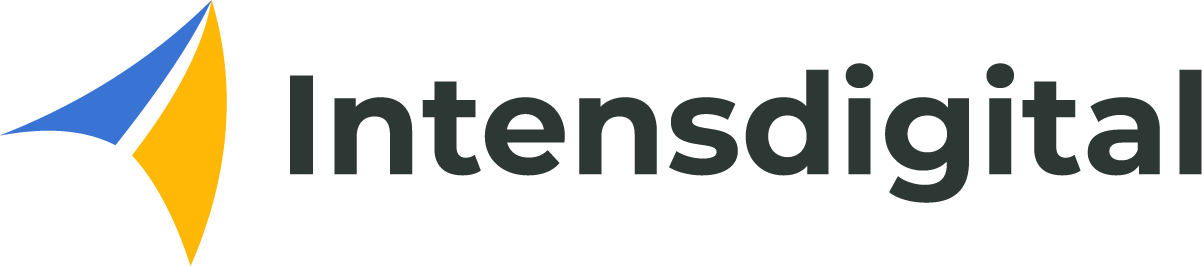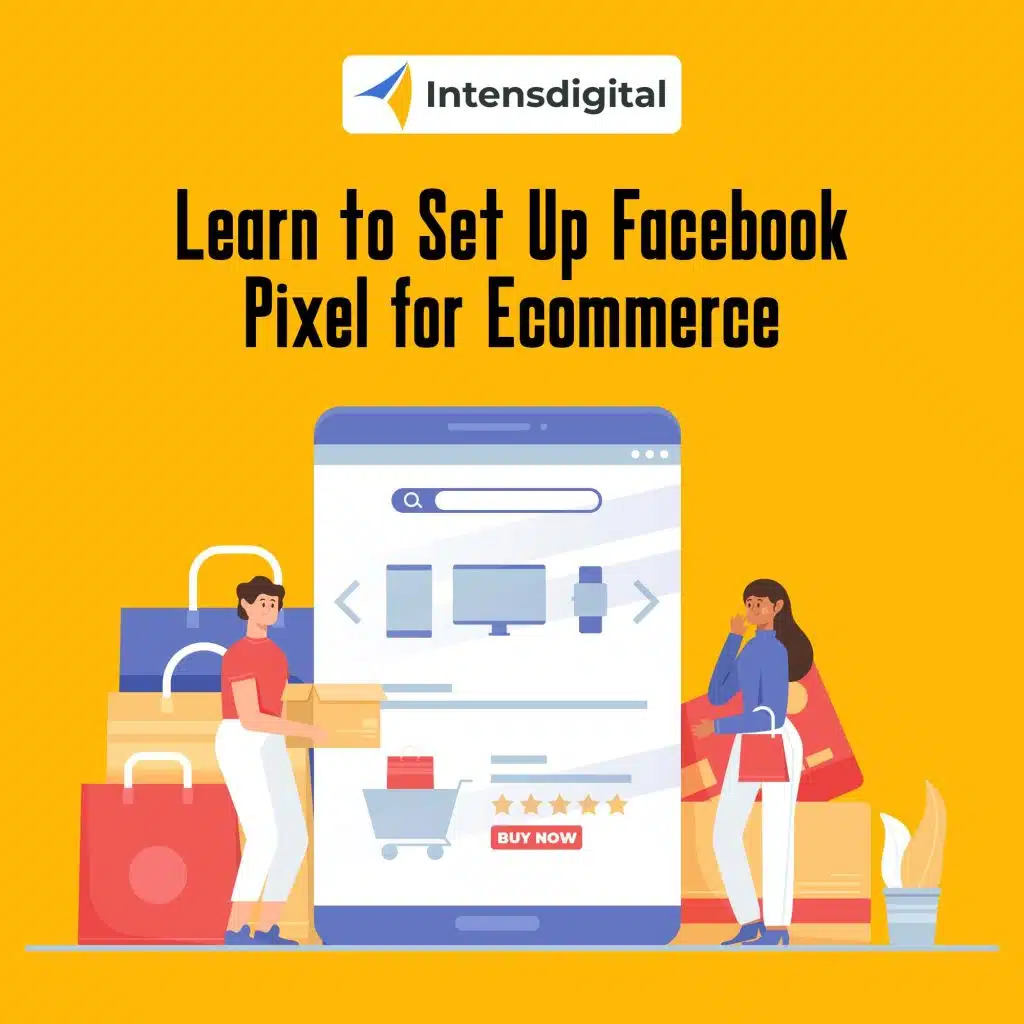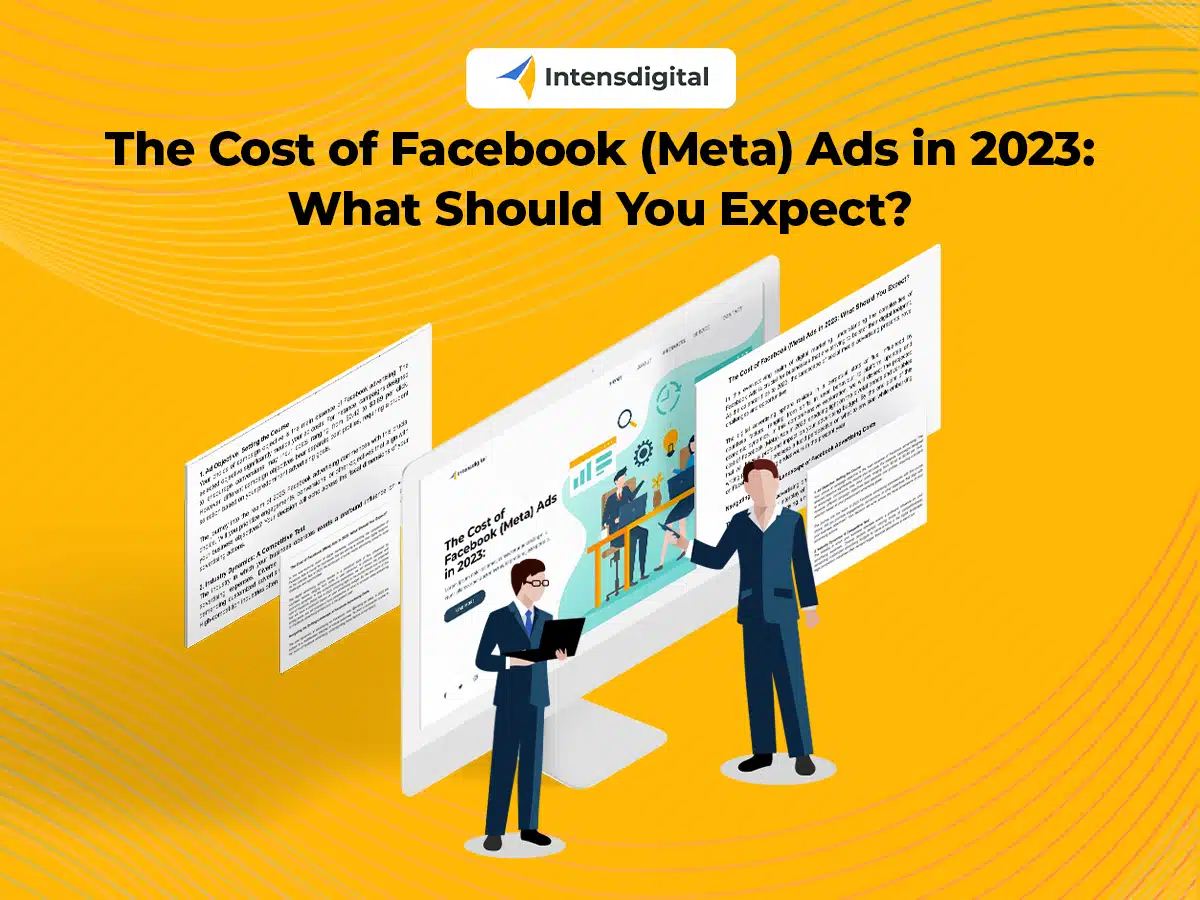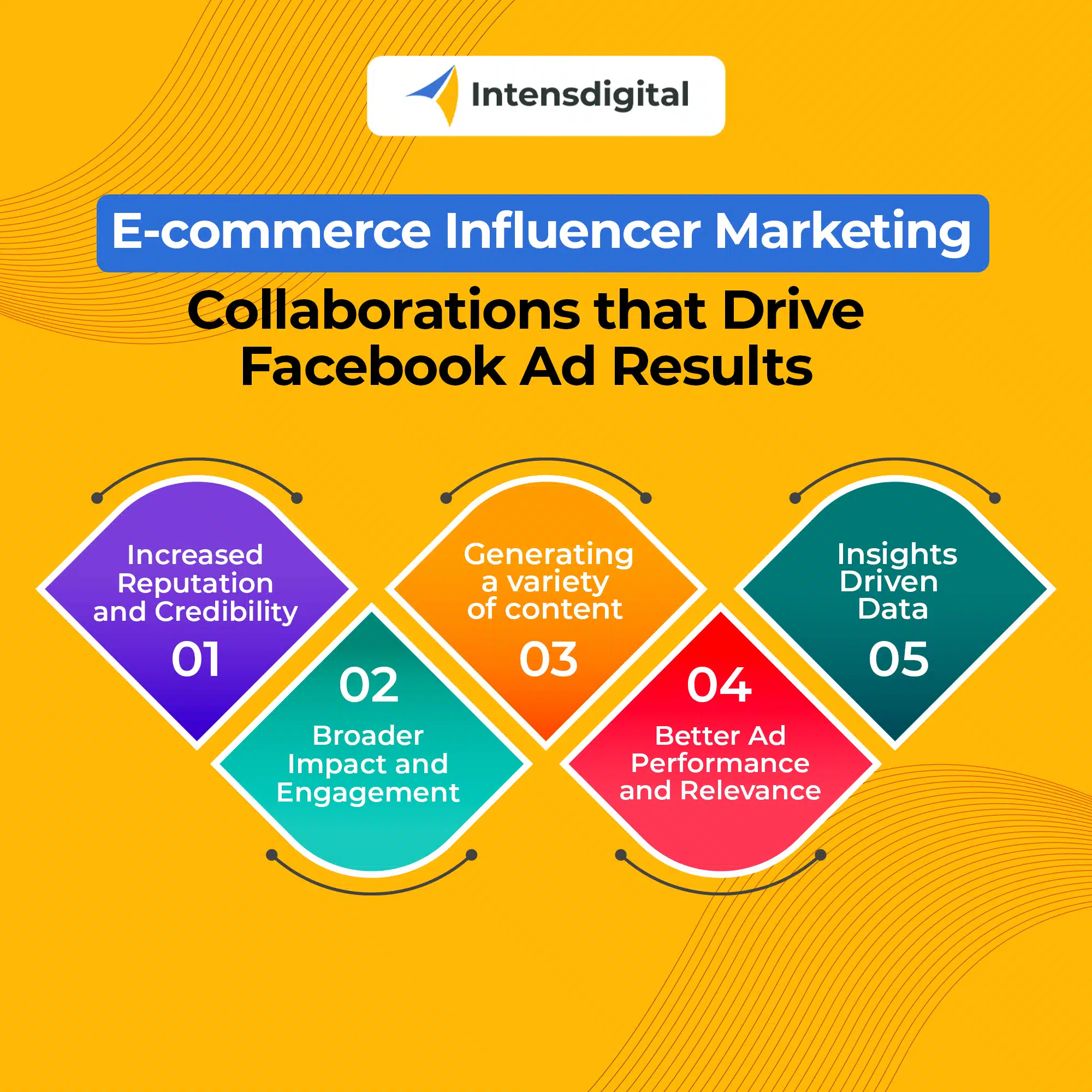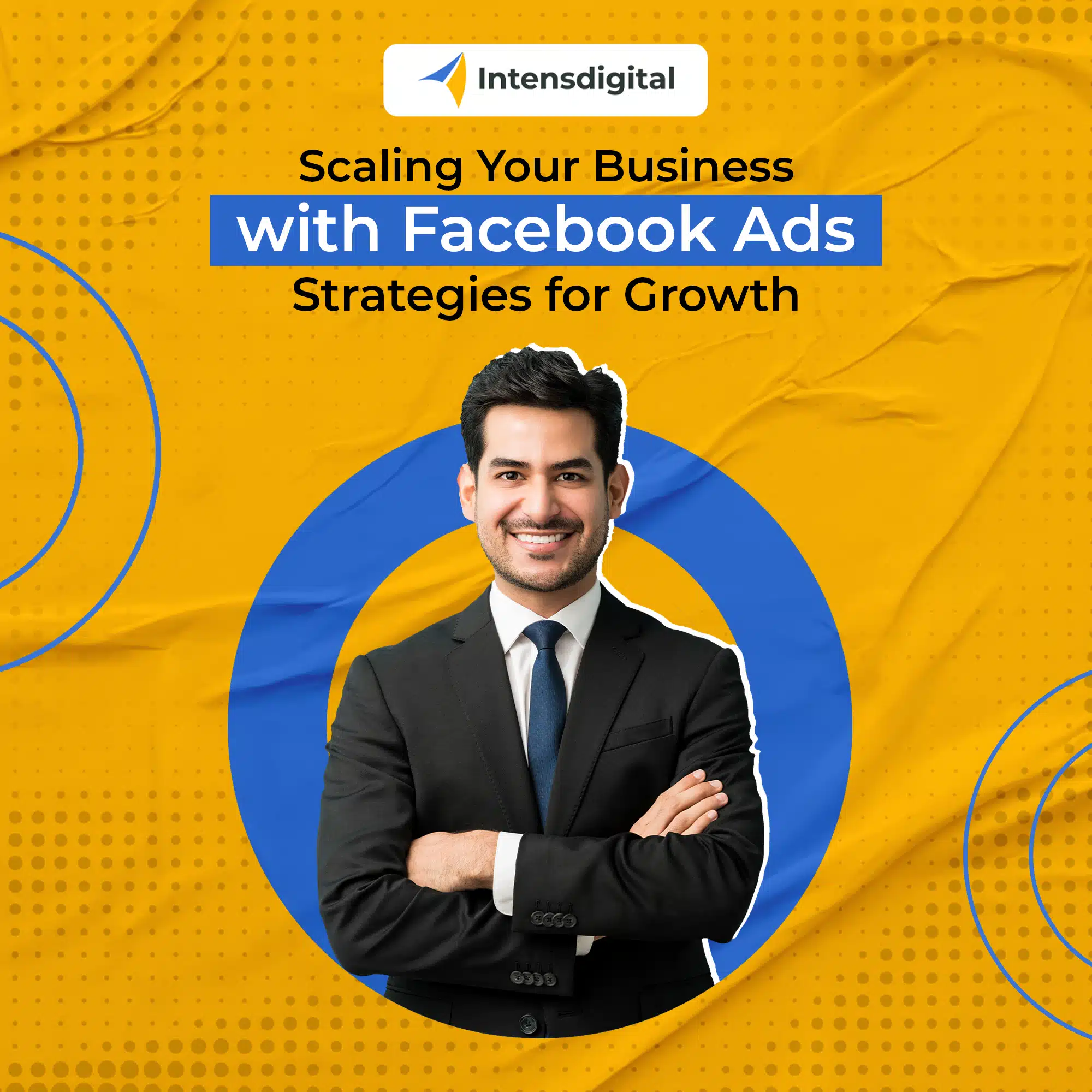Staying ahead of the game in the ever-changing world of digital marketing is critical for the success of your e-commerce business. The Facebook Pixel is one of the most powerful tools at your disposal. This short bit of code may give significant insights into your target demographic, assist you in measuring the efficacy of your advertising efforts, and ultimately increase your online sales. We will lead you through the process of setting up Facebook Pixel for e-commerce in this detailed guide, ensuring that you make the most of this game-changing technology.
An Introduction to the Facebook Pixel
Before we go into the setup procedure, let’s define why Facebook Pixel for ecommerce is vital and why it’s so vital for your store.
What exactly is the Facebook Pixel?
The Facebook Pixel is a piece of code that you can add to your website to track user interactions and gather statistics about their activity. It’s a Facebook monitoring tool that allows you to assess the efficacy of your advertising campaigns, tweak your advertisements for better results, and generate a more targeted audience for your ads.
Why is it significant in e-commerce?
The Facebook Pixel is a major changer for ecommerce enterprises. It allows you to:
- Monitor Conversions: You can track the activities that consumers do after clicking on your Facebook advertising, such as completing a purchase, adding things to their basket, or signing up for your newsletter.
- Optimize Advertising Campaigns: With the data gathered, you may target certain audiences that are more likely to convert, resulting in a greater return on investment (ROI).
- Build Lookalike Audiences: Facebook Pixel allows you to build lookalike audiences that are similar to your existing consumers, allowing you to extend your potential customer base.
4. Dynamic Ads: It allows you to run dynamic advertising that displays visitors the most relevant goods based on their prior interactions with your website.
- Cross-Device Measurement Conversions: Facebook Pixel can measure conversions across many devices, allowing you to have a better understanding of the whole consumer experience.
Now that you understand the importance of the Facebook Pixel for ecommerce businesses, let’s get down to business and put it up.
Configuring Your Facebook Pixel for Ecommerce Business
There are multiple steps to setting up your Facebook Pixel, but don’t worry, we’ll walk you through each one. To begin, you must have a Facebook Business Manager account as well as a Facebook Ads account. If you don’t already have them, you’ll need to make them.
Step 1: Log in to Facebook Events Manager.
- Go to your Facebook Business Manager account and sign in.
- In the upper right corner, click the “Business Settings” button.
- In the “Data Sources” box, choose “Pixels.”
- To add a new Pixel, click the “Add” button.
Step 2: Give Your Pixel a Name
Give your Pixel a descriptive and easy-to-remember name. This name should symbolize your online store.
Step 3: Put the Pixel Code in Place
The technical portion begins now. There are two ways to get the Pixel code on your website:
Option A: Installation by Hand
- After naming your Pixel, click the “Continue” button.
- Select “Manually install the code yourself” as the installation method.
- Look for the Pixel code. Copy and paste this code immediately before the closing tag into the header section of your website’s HTML code. If you are not comfortable doing this, consider hiring a web developer.
- After adding the code, click the “Continue” button.
Option B: Send Instructions to a Developer through Email
Select the “Email instructions to a developer” option if you are not comfortable with manual installation. Enter your developer’s email address, and Facebook will send them complete instructions on how to install the Pixel code.
Step 4: Double-check Pixel Installation
After you’ve put the Pixel code to your website, double-check that it’s operating properly. Facebook has a useful tool for this purpose.
- Press the “Continue” button, then choose “Install code manually.”
- A confirmation page containing your Pixel ID will appear. Take note of this ID.
- Open a new browser tab and navigate to your website. Perform a few actions, such as inspecting a product or adding an item to your shopping basket.
- Go back to Facebook Events Manager and select the “Continue” option.
- Facebook will determine whether the Pixel is receiving data. If everything is in order, you should see a green checkmark and a notification indicating that your Pixel is active.
Congratulations! You have successfully installed your Facebook Pixel. Let’s look at some advanced features and recommended practices for getting the most out of this amazing tool.
Advanced Facebook Pixel for Ecommerce Features
Once your Facebook Pixel is up and running, you’ll be able to access a variety of additional tools that can help you boost your e-commerce marketing efforts. Here are a few of the most valuable:
- Special Conversions:
Custom Conversions allow you to define certain website actions as conversion events. In the case of e-commerce, this may be making a purchase, signing up for a subscription, or reaching a specific page in the checkout process. You can track and optimize for these precise activities by generating custom conversions, giving you more control over your ad campaigns.
- Regular Events:
ViewContent (product page views), AddToCart, InitiateCheckout (checkout page views), and Purchase are among the typical events provided by Facebook Pixel. By using these events, you can track user activities at a granular level and improve your campaigns appropriately.
- Dynamic Advertisements:
Dynamic Ads are an effective technique to market your items to consumers who have expressed an interest in them. You may design dynamic ad campaigns that automatically display the correct items to the right customers based on their previous interactions with your website by utilizing your Pixel data. This personalisation has the potential to greatly increase your conversion rates.
- Identical Audiences:
Lookalike Audiences are an excellent technique for growing your consumer base. You may utilize your Pixel data to build Lookalike Audiences that are comparable to your existing consumers, targeting individuals with similar attributes and habits. This can assist you in reaching a highly relevant and possibly untapped audience.
- Attribution Modeling:
You may attribute credit to different touchpoints in the customer journey using attribution modeling. You may select from a variety of attribution methods, including first-click, last-click, and data-driven attribution. This allows you to see how different marketing channels influence conversions and make data-driven decisions regarding ad expenditure.
Best Practices for Facebook Pixel Implementation in Ecommerce
Now that you’ve configured your Facebook Pixel and explored some deeper capabilities, let’s look at some best practices to make the most of this powerful tool:
- Verify and test
Check your Pixel installation on a regular basis to guarantee it is functioning properly. Facebook’s Events Manager includes diagnostic tools to assist you in identifying and resolving any issues.
- Make use of Standard Events
To track critical user interactions, utilize standard events such as ViewContent, AddToCart, InitiateCheckout, and Purchase. These occurrences give useful information for improving your ad campaigns.
- Configure Custom Conversions
Create custom conversions to track certain website actions that are critical to your company goals. This enables more accurate tracking and optimization.
- Divide Your Audiences
Utilize pixel data to segment your audience based on their actions. This allows you to design highly targeted advertising campaigns that appeal to certain user groups.
- Improve Ad Delivery
Use the data produced by your Pixel to improve ad delivery. The automated bidding and ad delivery options on Facebook might assist you in reaching individuals who are more likely to convert.
- Split Testing
A/B test your ad campaigns to see which creatives, ad wording, and targeting tactics perform best for your target audience. Analyze the outcomes and modify your technique using Pixel data.
- Keep track of cross-device conversions.
Keep an eye on cross-device conversions to see how people engage with your brand across platforms. This knowledge can assist you in creating a unified user experience.
- Maintain Data Privacy Regulation Compliance
When collecting and utilizing user data via your Pixel, ensure that you follow data privacy requirements such as GDPR and CCPA. Implement technologies such as the Facebook Conversions API to improve data security.
The Facebook Pixel is a must-have tool for ecommerce companies seeking to survive in the digital era. By properly configuring it, utilizing its sophisticated capabilities, and adhering to best practices, you may acquire vital insights into your audience, improve your ad campaigns, and increase your online sales.
Remember that effective digital marketing is a continuous effort. Analyze your Pixel data on a regular basis to fine-tune your plans and remain ahead of the competition. With the Facebook Pixel as your buddy, you’ll have a strong weapon at your disposal to propel your ecommerce business to new heights in an increasingly competitive online market.