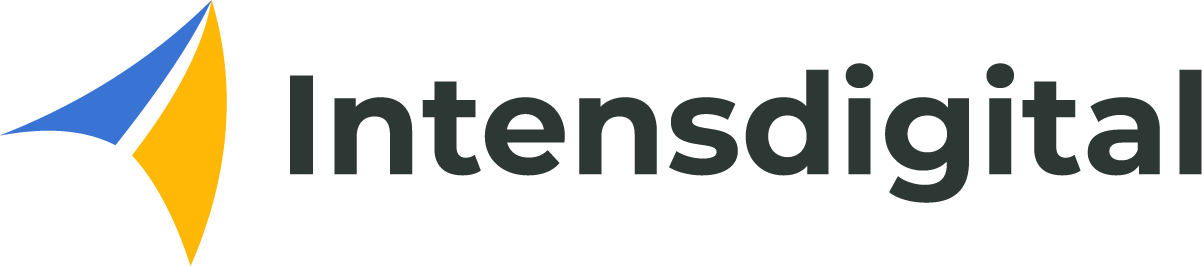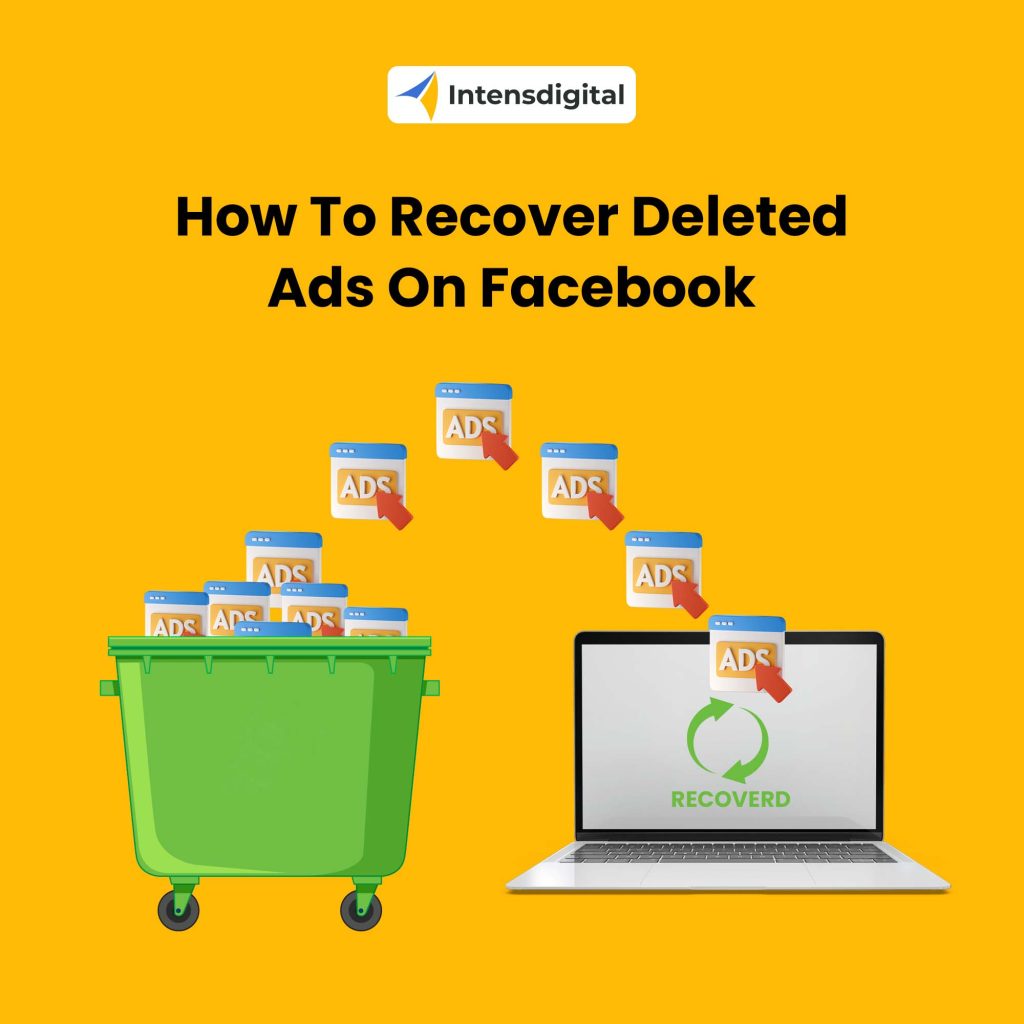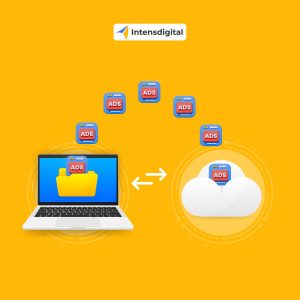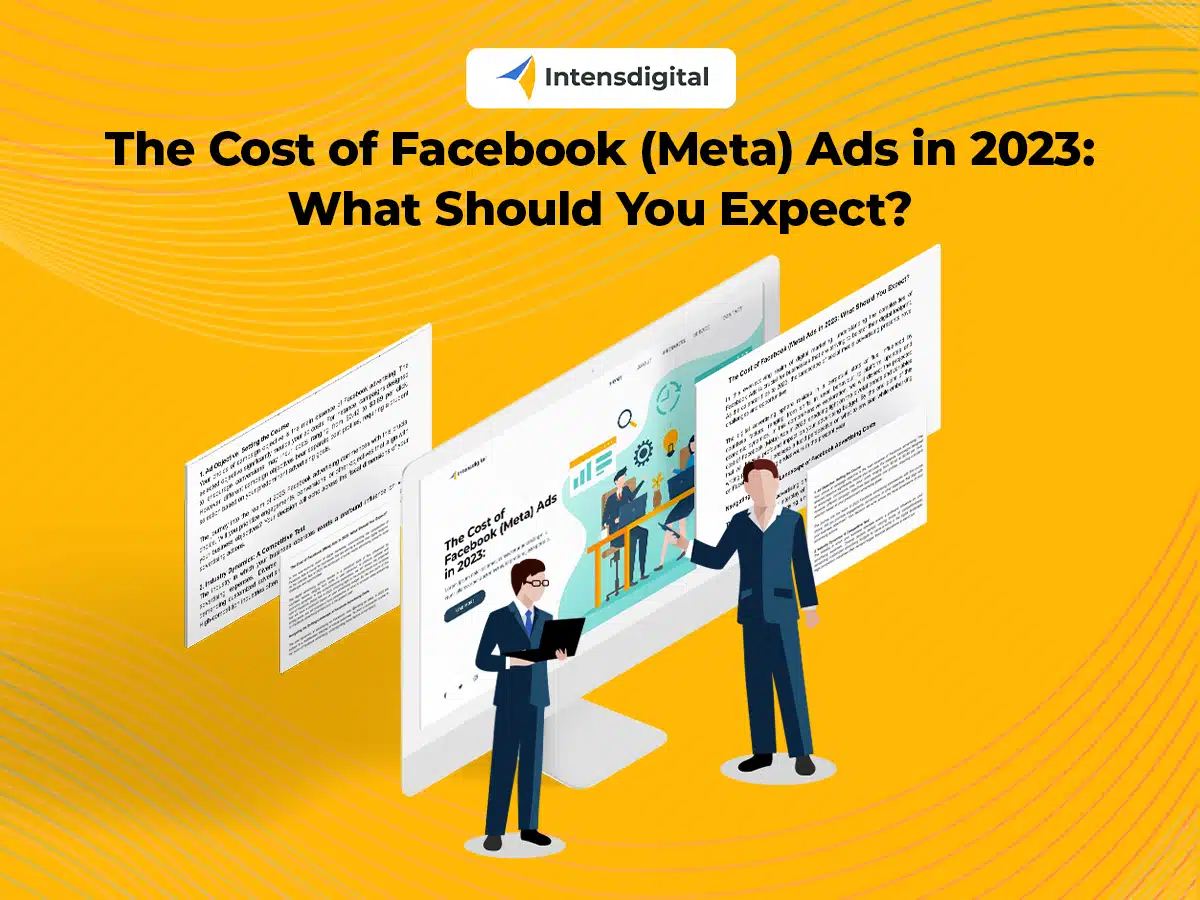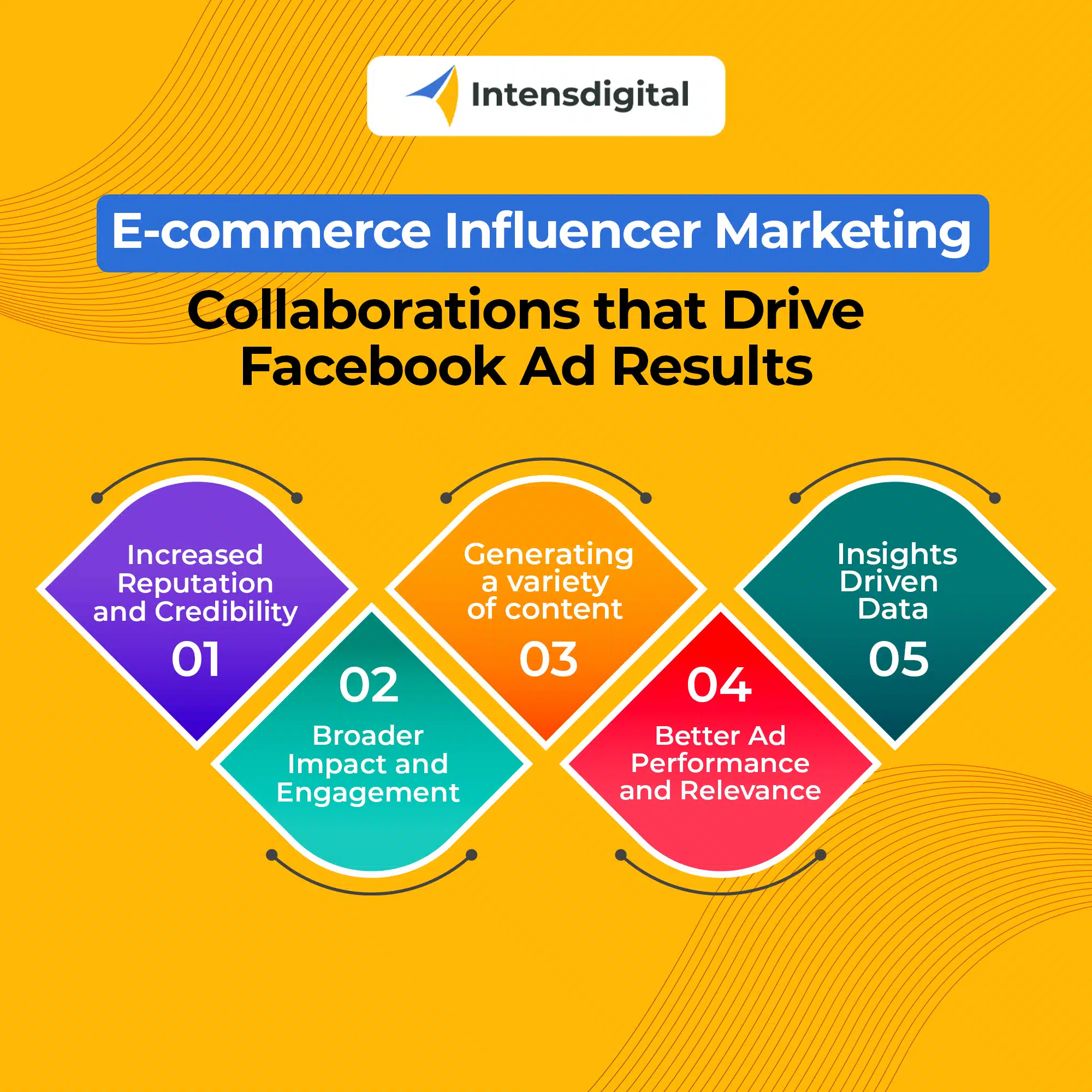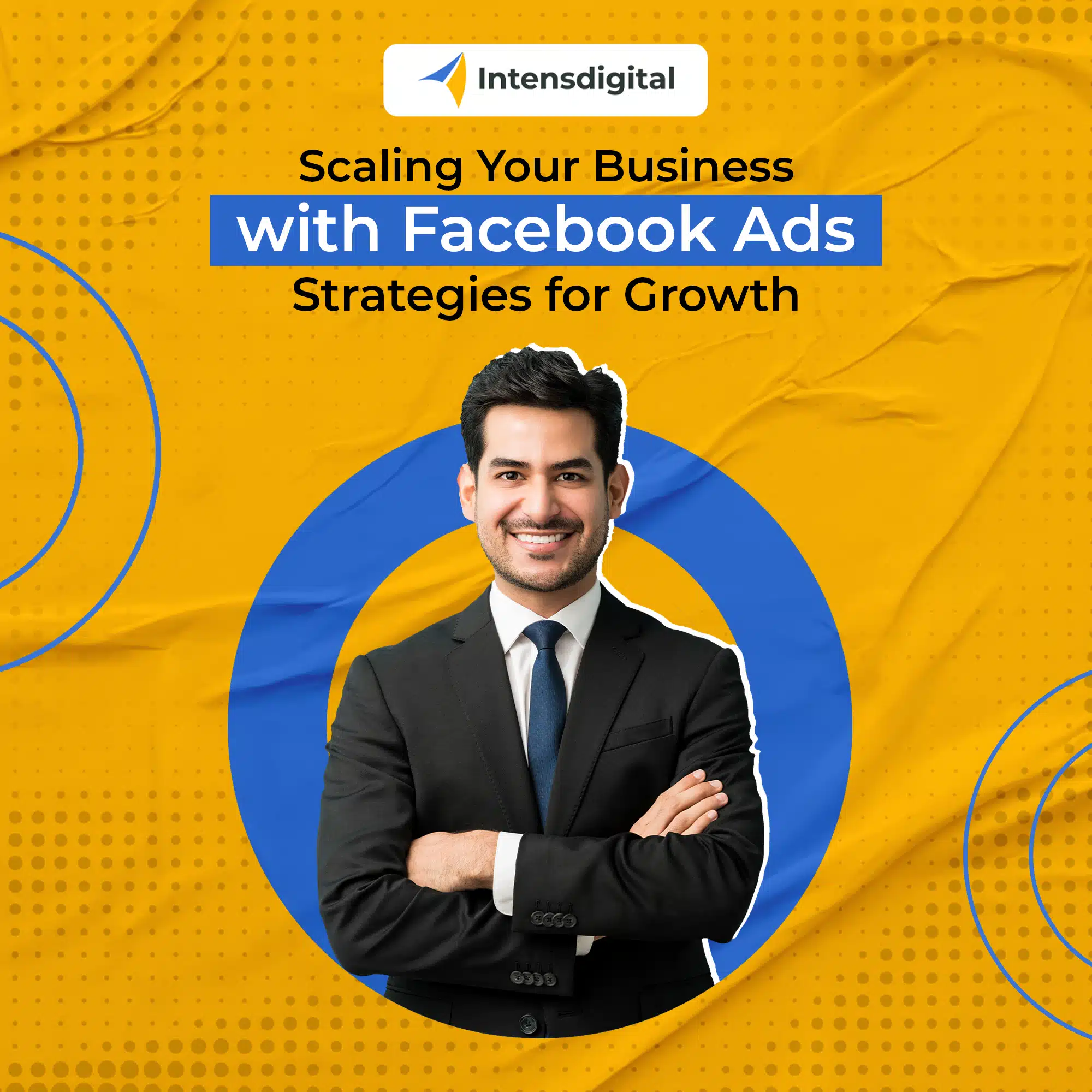Errors can occur in the quick-paced world of social media advertising. You could need to restore deleted Facebook advertising at some point, whether it was due to an error, a last-minute shift in plan, or a technical issue. Fortunately, Facebook offers a technique to recover these misplaced campaigns, and this step-by-step tutorial will show you how to do it so that your priceless advertising material isn’t gone for ever.
Step 1: Access Facebook Ads Manager.
Log in to your advertising Manager account to start the process of restoring your lost Facebook advertising. You can discover the tools you need to restore your erased material in this area, which is also where you manage all of your advertising campaigns.
Step 2: Navigate to the “All Campaigns” View
Locate and choose the “Campaigns” option once you are in the Ads Manager. By doing so, you’ll be sent to the “All Campaigns” screen, where you may examine a thorough list of all your current and inactive campaigns.
Step 3: Sort and Look for Deleted Ads
You may sort the campaigns in the “All Campaigns” page by status. To display just the campaigns that have been removed, select the “Deleted” option. You can quickly identify the campaigns you want to restore thanks to this.
Step 4: Choose the Deleted Campaign
Select the campaign you wish to recover from the list of deleted campaigns by browsing through it. The campaign settings and details page will appear once you click the campaign to choose it.
Step 5: Restore the Deleted Campaign
You’ll see a “Restore” option after you get on the campaign information page. When you choose this option, Facebook will ask you if you’re sure you want to restart the campaign before displaying a confirmation message. The deleted campaign will be returned to your Ads Manager once you confirm your selection.
Step 6: Examine and Modify
Once the lost campaign has been successfully recovered, evaluate its settings, targeting, ad creatives, and timing. Ensure that the campaign complies with your existing advertising goals and strategy by making any required revisions.
Step 7: Republish the Campaign that Was Restored
Republishing the campaign is possible after you are happy with its parameters. To bring the campaign back online, click the “Publish” or “Turn On” button (the wording may change depending on your campaign status).
Advice for Preventing Future Deletion Errors:
Although recovering deleted Facebook advertising is a very simple procedure, it’s crucial to take precautions to avoid such mistakes in the first place:
- Review Before removing: Verify that you are removing the correct campaign before pressing the delete key. This can prevent you from unintentionally deleting crucial material.
- Use naming conventions: Give your campaigns names that are both concise and evocative. Campaigns will be simpler to recognize even if they are in the “Deleted” status as a result.
- Rights and Access Control: Limit who has access to your Ads Manager account by giving team members the proper responsibilities and rights. Thus, illegal deletions may be avoided.
- Regular Backups: Think about storing a copy of your creative material and campaign settings. If you need to start over with a campaign, this might be really helpful.
- Pause Rather Than Delete: If you’re unclear of how well a campaign is performing, think considering temporarily halting it rather than removing it. This prevents any data loss and allows you to restart it at a later time.
Accidentally deleting Facebook advertising can be a stressful scenario, but recovery is feasible thanks to Facebook’s built-in tools. You may effortlessly recover your lost campaigns and resume your advertising efforts by following our step-by-step manual. Take proactive steps to prevent similar circumstances from occurring in the future, though, as prevention is always preferable than treatment. You can make sure that your social media advertising campaigns are successful by using caution and the appropriate tactics.